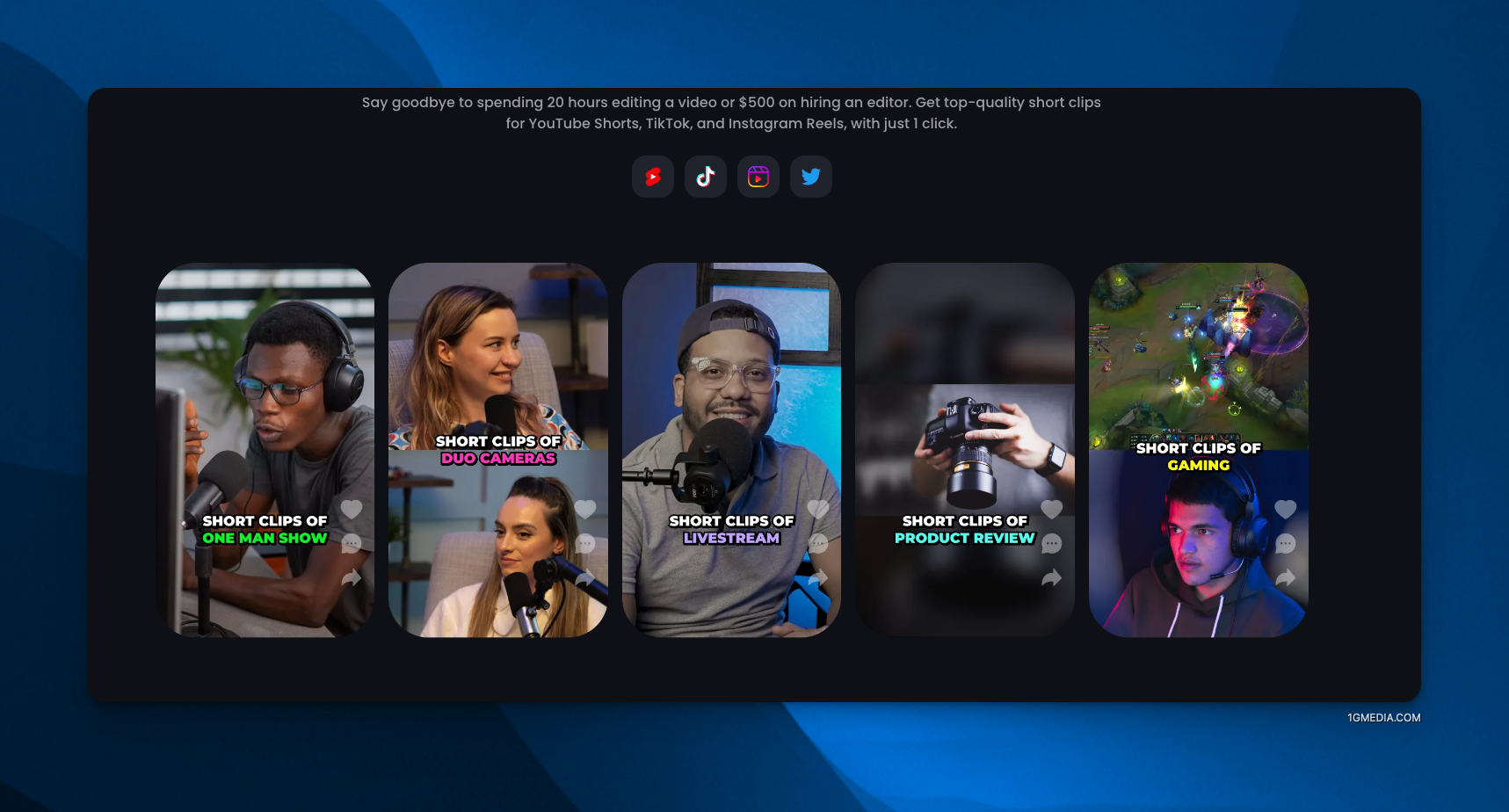How to Use AI to Write Shopify Product Descriptions and Generate Product Images
Artificial intelligence (AI) is rapidly changing the world of commerce, and Shopify merchants are no exception. AI can be used to automate a variety of tasks, including writing product descriptions and generating product images.
How to Use AI to Write Shopify Product Descriptions
There are a number of AI tools that can be used to write Shopify product descriptions. One popular option is Shopify Magic, which is a free tool that is integrated with Shopify. Shopify Magic uses AI to generate product descriptions that are both informative and engaging.
To use Shopify Magic, simply enter a few keywords about your product into the text box. Shopify Magic will then generate a product description that is tailored to your keywords. You can then edit the description to make sure it is accurate and meets your needs.
How to Use Midjourney to Generate Product Images
Another way to use AI to improve your Shopify store is to generate product images. Midjourney is a powerful AI tool that can be used to create realistic images from text descriptions.
To use Midjourney, simply enter a text description of your product into the text box. Midjourney will then generate a realistic image of your product. You can then edit the image to make sure it looks exactly the way you want it to.
Benefits of Using AI for Shopify
There are a number of benefits to using AI for Shopify, including:
- Improved SEO: AI-generated content is often more engaging and informative than human-written content, which can help improve your SEO rankings.
- Reduced costs: AI can automate a variety of tasks, which can help you save time and money.
- Improved customer experience: AI can help you create a more personalized and engaging shopping experience for your customers.
1. Navigate to https://admin.shopify.com/store/1g-media/products/new
2. Click the "Title" field.
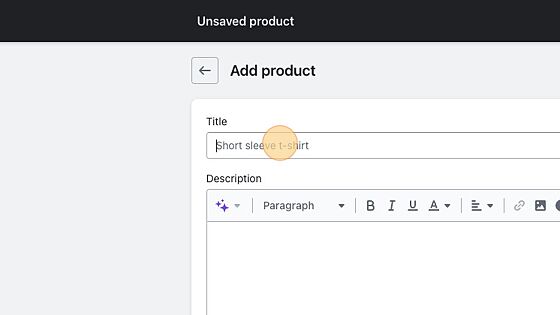
3. Type "Lightweight Road Bike X3"
4. Click "p { margin-top: 0; } html, body { cursor: text; } html { font-size: 62.5%; } body { overflow-x: hidden; font-..."
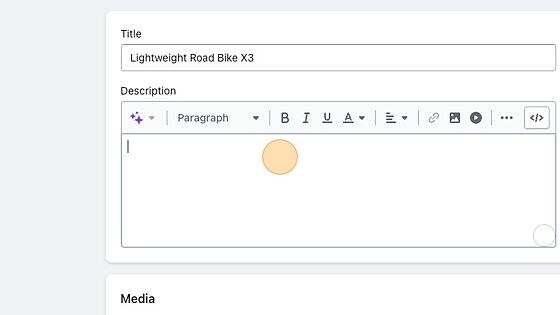
5. Click here.
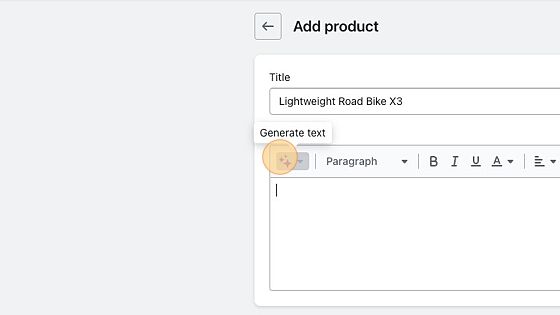
6. Click this dropdown.

7. Click the "Custom tone of voice" field.
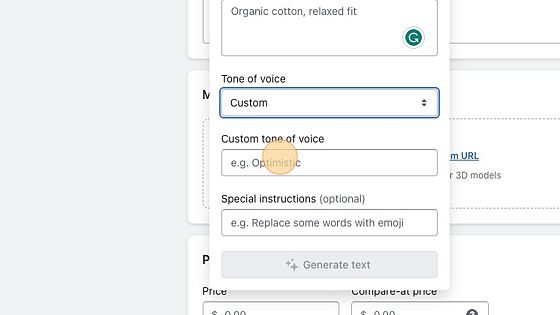
8. Type "Educational Entertainment"
9. Click the "Special instructions (optional)" field.
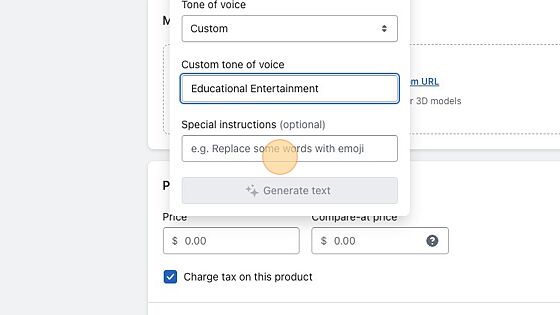
10. Click the "Features and keywords" field.
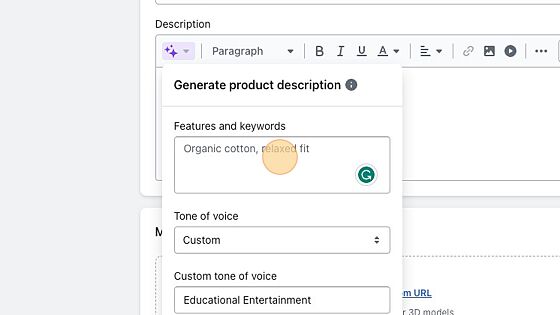
11. Switch to tab "AI Product Description Generator."
12. Click here.
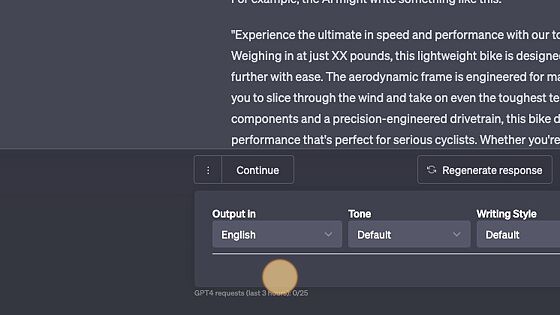
13. Click this field.
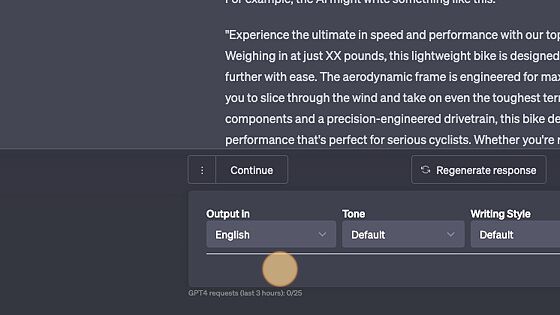
14. Type "List potential features for the road bike [[enter]]"
15. Click the "Features and keywords" field.
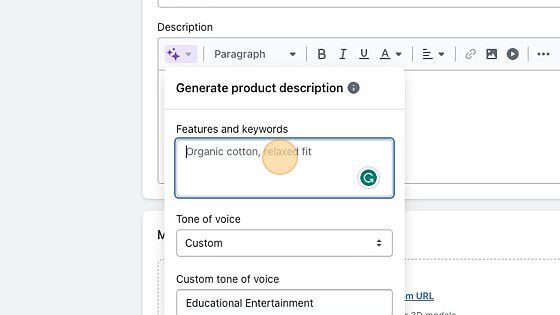
16. Type "Lightweight frame, Aerodynamic design, High-performance components, Precision-engineered,Comfortable saddle,Electronic Shifters"
17. Click "Generate text"
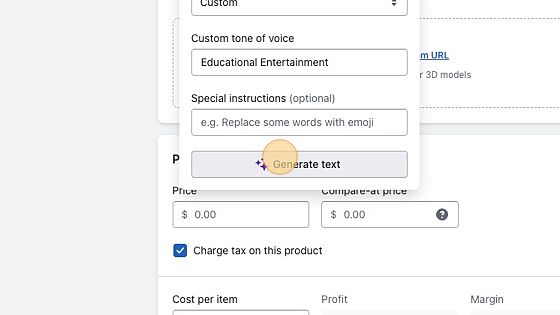
18. Click here.
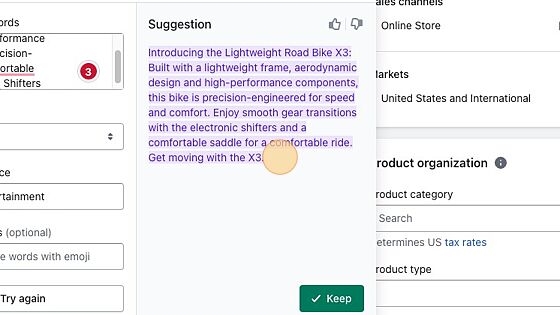
19. Press [[cmd]] + [[c]]
20. Click "Try again"
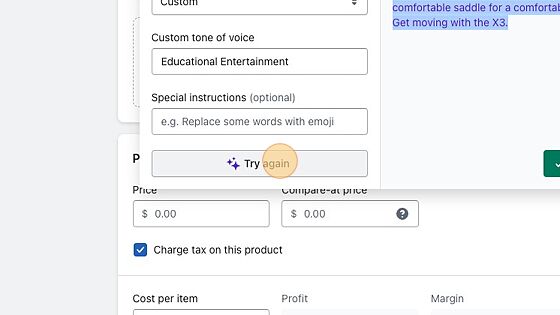
21. Click here.
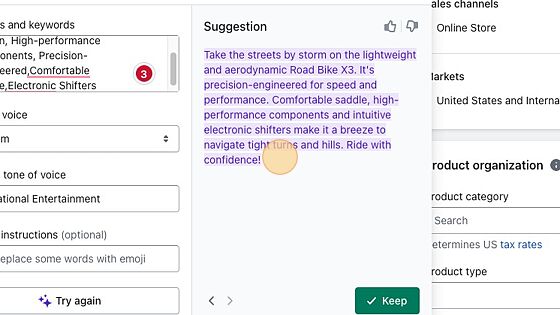
22. Press [[cmd]] + [[c]]
23. Click this icon.
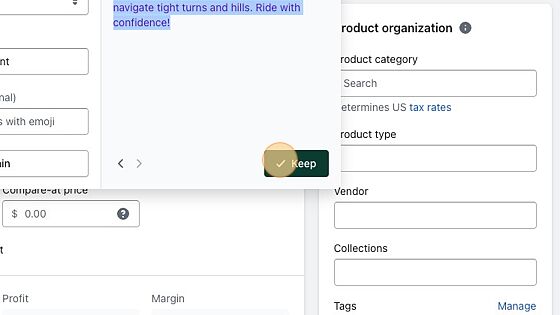
24. Click "Add from URL"
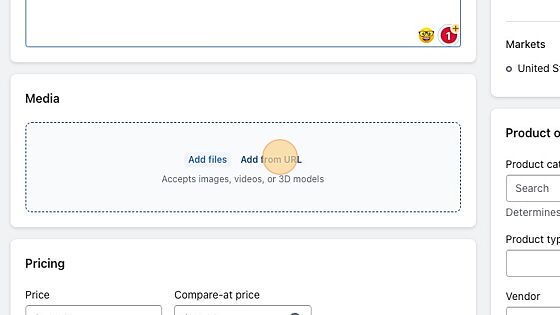
25. Switch to tab "Subscriptions - YouTube"
26. Click the "Search" field.
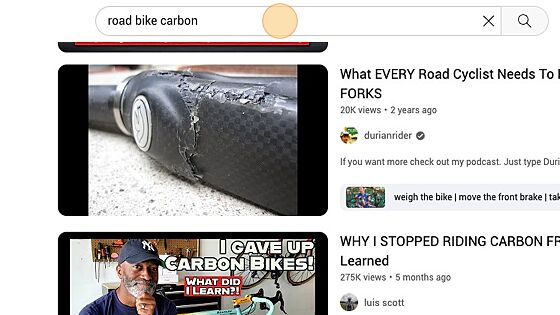
27. Type "road bike carbon [[enter]]"
28. Type "hd [[enter]]"
29. Click the "Search" field.
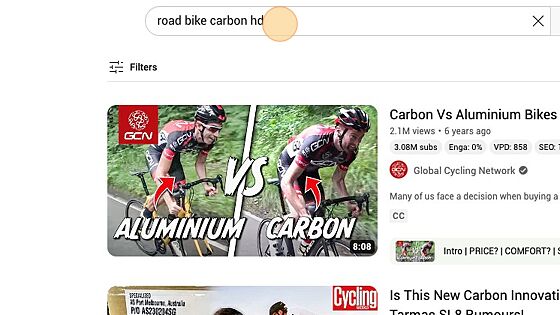
30. Type "commercial [[enter]]"
31. Click "THE LIGHTEST ELECTRIC ROAD BIKE - New SCOTT Addict eRIDE - Get Hooked"
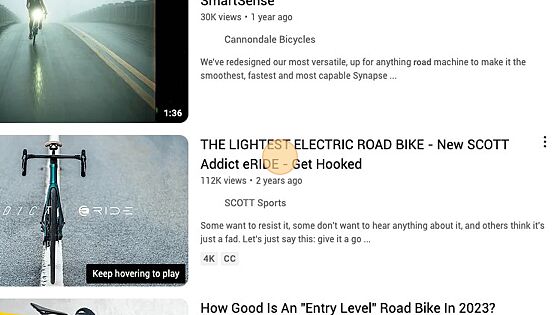
32. Click the "Image, YouTube, or Vimeo URL" field.
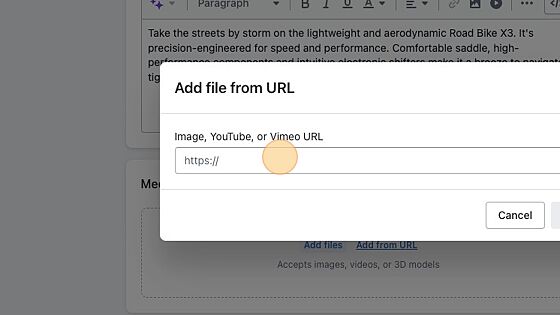
33. Press [[cmd]] + [[v]]
34. Click "Add file"
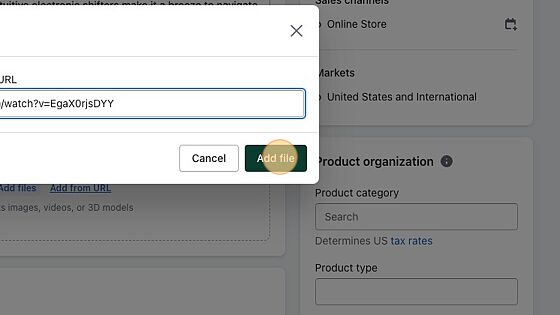
35. Click this button.
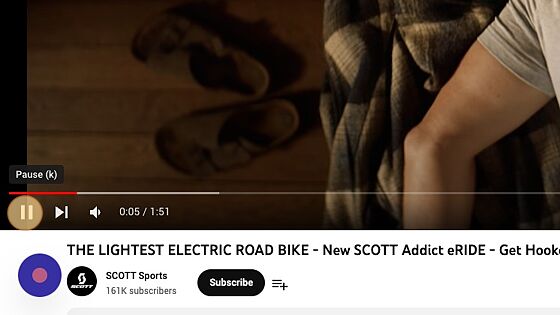
36. Click "Save"
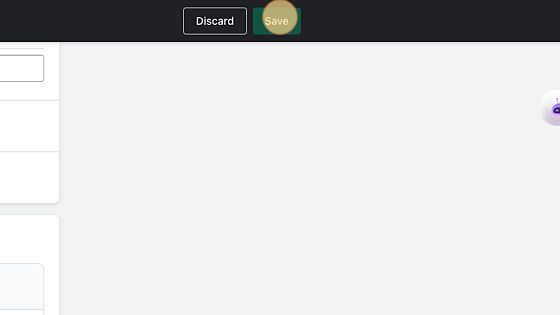
37. Click "View"
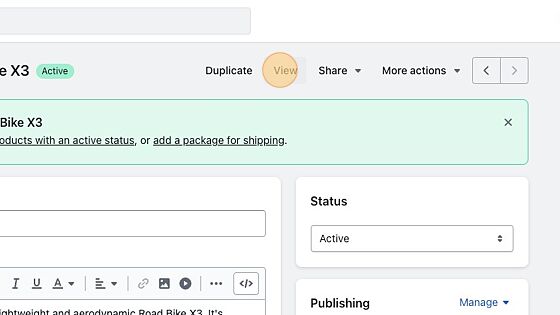
38. Click "1G MEDIA Lightweight Road Bike X3 Sale price $0.00 SOLD OUT"
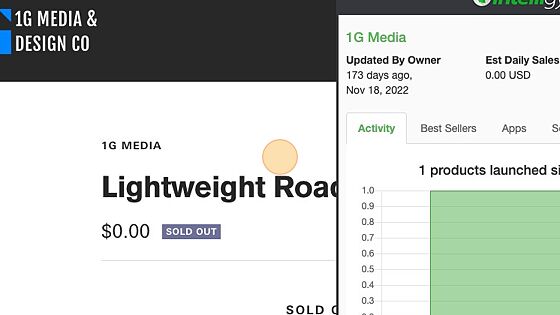
39. Click "Add from URL"
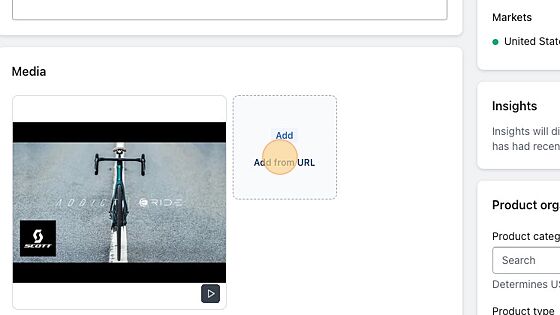
40. Click this icon.
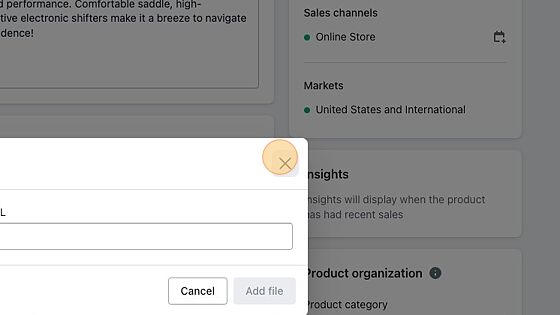
41. Click here.
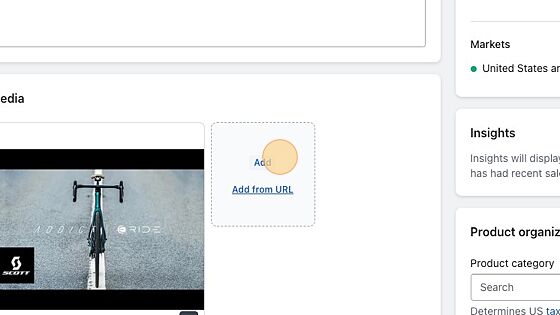
42. Open a new tab
43. Click "Add"
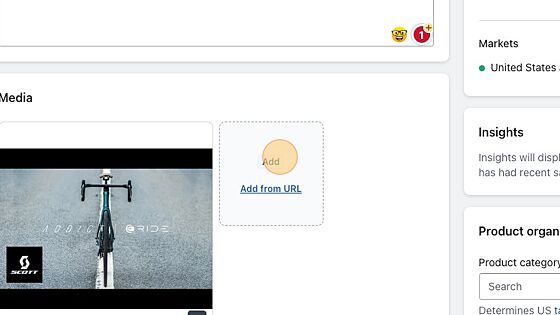
44. Click here.
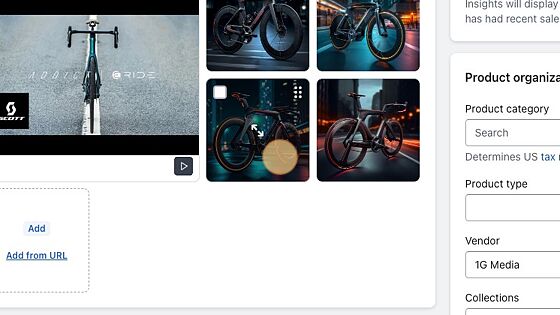
45. Click here.
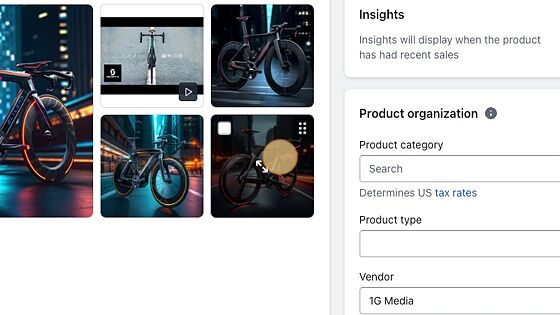
46. Click here.
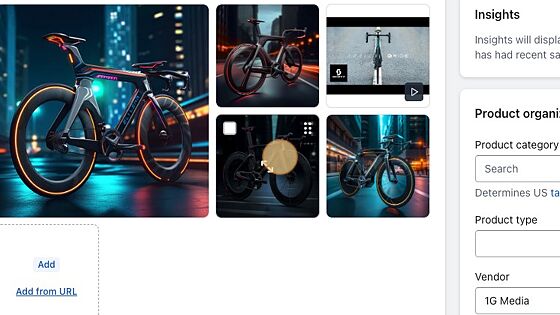
47. Click here.
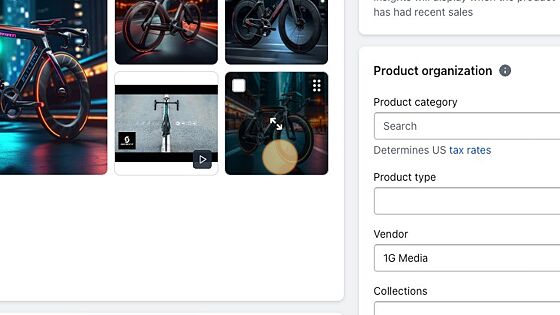
48. Click here.
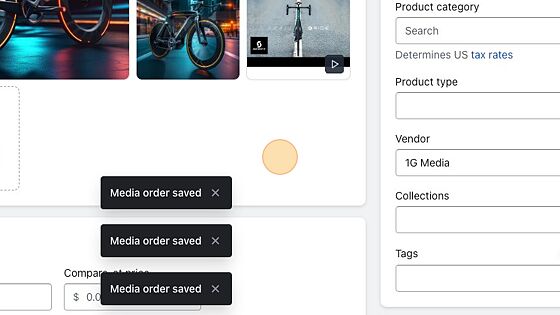
49. Click "View"
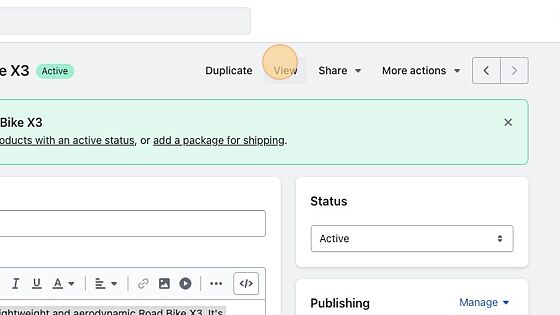
50. Click here.
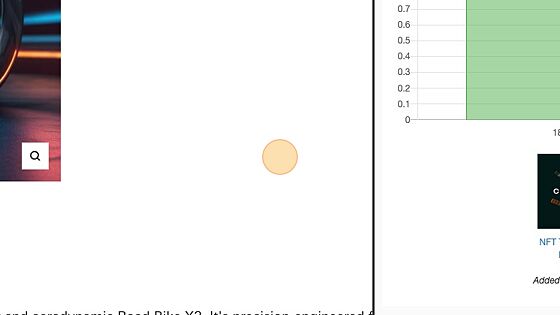
51. Click here.
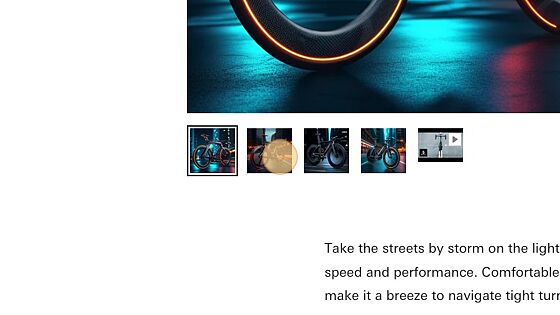
52. Click here.
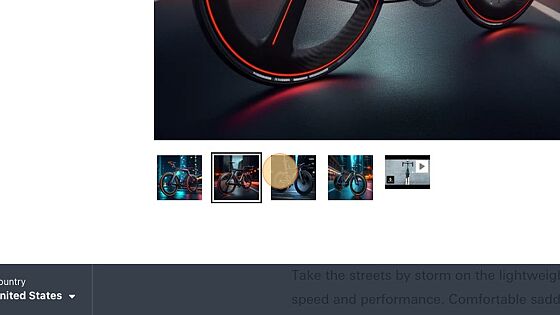
53. Click here.
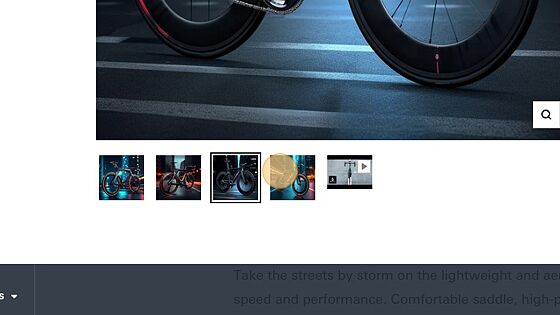
54. Click "powered by Summari Skip to content Home Case Studies 1G Media 0 Home Lightweight Road Bike X3 Zoom 1G MEDIA Lightweight Road Bike X3 Sale price ..."
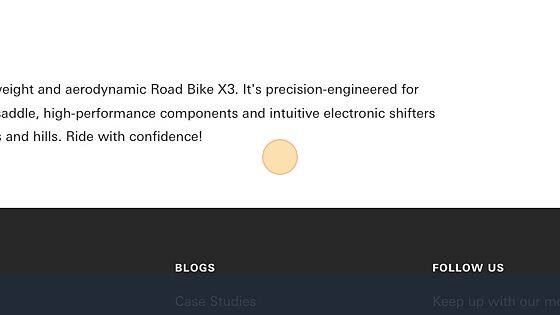
55. Click "Take the streets by storm on the lightweight and aerodynamic Road Bike X3. It's precision-engineered for speed and performance. Comfortable sadd..."
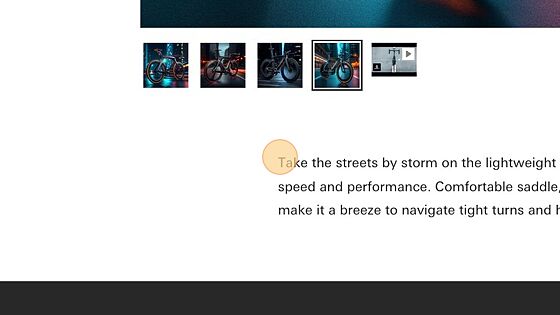
56. Click here.
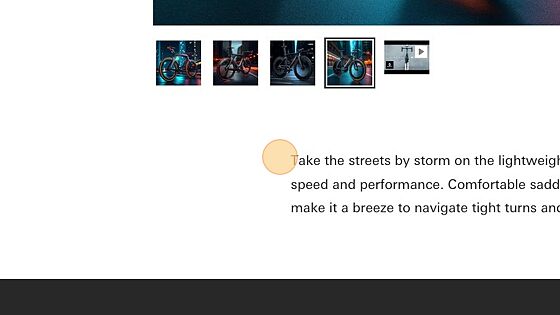
57. Click "Take the streets by storm on the lightweight and aerodynamic Road Bike X3. It's precision-engineered for speed and performance. Comfortable sadd..."
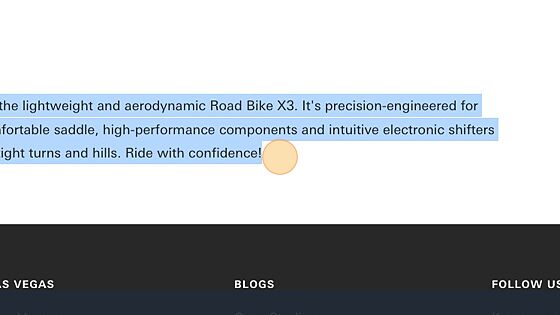
58. I ended up copying the autogenerate prompt from chatgpt instead for this mock product description which was way more descriptive then the one outputted by Shopify Product AI.
Link to example product:
https://www.1gmedia.com/products/lightweight-road-bike-x3
Conclusion
AI is a powerful tool that can be used to improve your Shopify store in a number of ways. If you are looking for ways to improve your SEO, reduce costs, and improve the customer experience, then AI is a great option to consider.